GSP-342: Ensure Access & Identity in Google Cloud
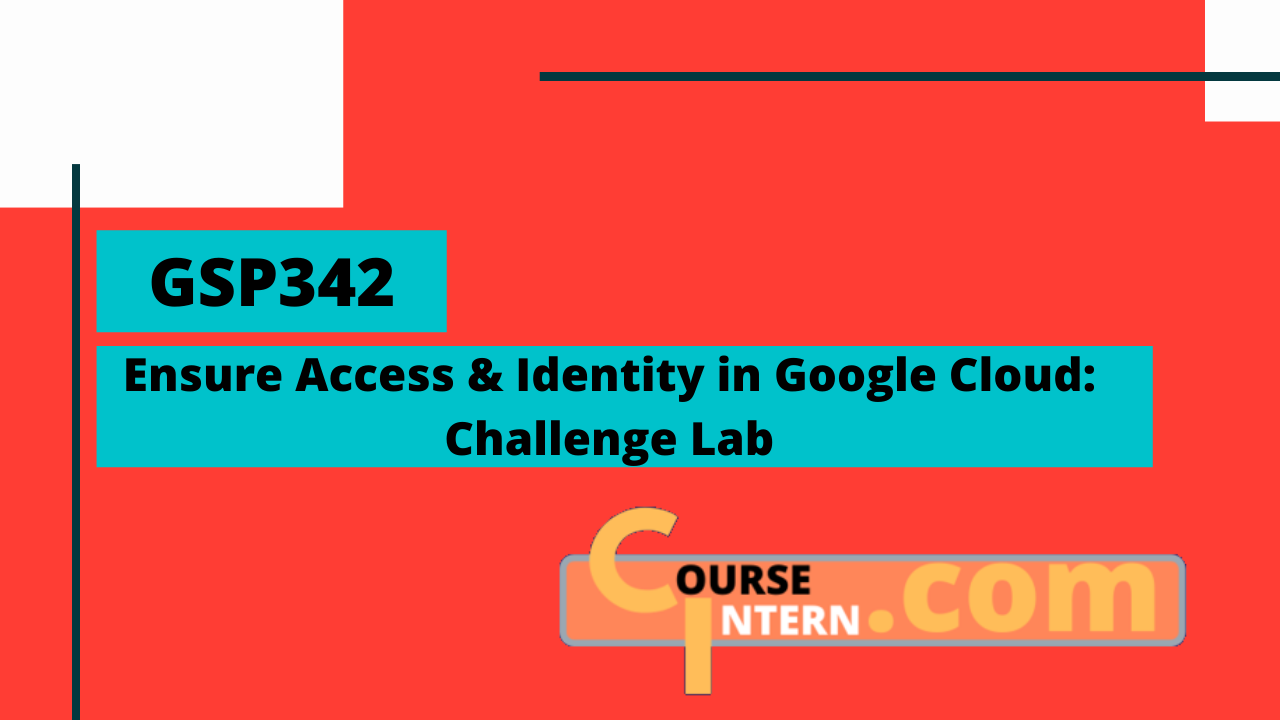
Overview
NOTE: Replace <IAM-ROLE-NAME-TASK-1>, <IAM-SERVICE-ACC-TASK-2> & <CLUSTER-NAME-TASK-4> with your own values as per your own account.
Task 1: Create a custom security role
1gcloud config set compute/zone us-east1-b
2nano role-definition.yaml
- Copy the below content to file
1title: "<IAM-ROLE-NAME-TASK-1>"
2description: "Permissions"
3stage: "ALPHA"
4includedPermissions:
5- storage.buckets.get
6- storage.objects.get
7- storage.objects.list
8- storage.objects.update
9- storage.objects.create
- Save by : ctrl + o -> enter -> ctrl + x
1gcloud iam service-accounts create orca-private-cluster-sa --display-name "Orca Private Cluster Service Account"
2gcloud iam roles create <IAM-ROLE-NAME-TASK-1> --project $DEVSHELL_PROJECT_ID --file role-definition.yaml
Task 2: Create a service account
1gcloud iam service-accounts create <IAM-SERVICE-ACC-TASK-2> --display-name "Orca Private Cluster Service Account"
Task 3: Bind a custom security role to an account
1gcloud projects add-iam-policy-binding $DEVSHELL_PROJECT_ID --member serviceAccount:<IAM-SERVICE-ACC-TASK-2>@$DEVSHELL_PROJECT_ID.iam.gserviceaccount.com --role roles/monitoring.viewer
2
3gcloud projects add-iam-policy-binding $DEVSHELL_PROJECT_ID --member serviceAccount:<IAM-SERVICE-ACC-TASK-2>@$DEVSHELL_PROJECT_ID.iam.gserviceaccount.com --role roles/monitoring.metricWriter
4
5gcloud projects add-iam-policy-binding $DEVSHELL_PROJECT_ID --member serviceAccount:<IAM-SERVICE-ACC-TASK-2>@$DEVSHELL_PROJECT_ID.iam.gserviceaccount.com --role roles/logging.logWriter
6
7gcloud projects add-iam-policy-binding $DEVSHELL_PROJECT_ID --member serviceAccount:<IAM-SERVICE-ACC-TASK-2>@$DEVSHELL_PROJECT_ID.iam.gserviceaccount.com --role projects/$DEVSHELL_PROJECT_ID/roles/<IAM-ROLE-NAME-TASK-1>
Task 4: Create and configure a new Kubernetes Engine private cluster
1gcloud container clusters create <CLUSTER-NAME-TASK-4> --num-nodes 1 --master-ipv4-cidr=172.16.0.64/28 --network orca-build-vpc --subnetwork orca-build-subnet --enable-master-authorized-networks --master-authorized-networks 192.168.10.2/32 --enable-ip-alias --enable-private-nodes --enable-private-endpoint --service-account <IAM-SERVICE-ACC-TASK-2>@$DEVSHELL_PROJECT_ID.iam.gserviceaccount.com --zone us-east1-b
Step 5: Deploy an application to a private Kubernetes Engine cluster.
-
Navigate to the Compute Engine in the Cloud Console.
-
Click on the SSH button for the orca-jumphost instance.
In the SSH window, connect to the private cluster by running the following: Run the following commands in ssh of orca-jumphost:
1gcloud config set compute/zone us-east1-b
2
3gcloud container clusters get-credentials <CLUSTER-NAME-TASK-4> --internal-ip
4
5kubectl create deployment hello-server --image=gcr.io/google-samples/hello-app:1.0
6
7kubectl expose deployment hello-server --name orca-hello-service --type LoadBalancer --port 80 --target-port 8080
Congratulations, you're all done with the lab 😄